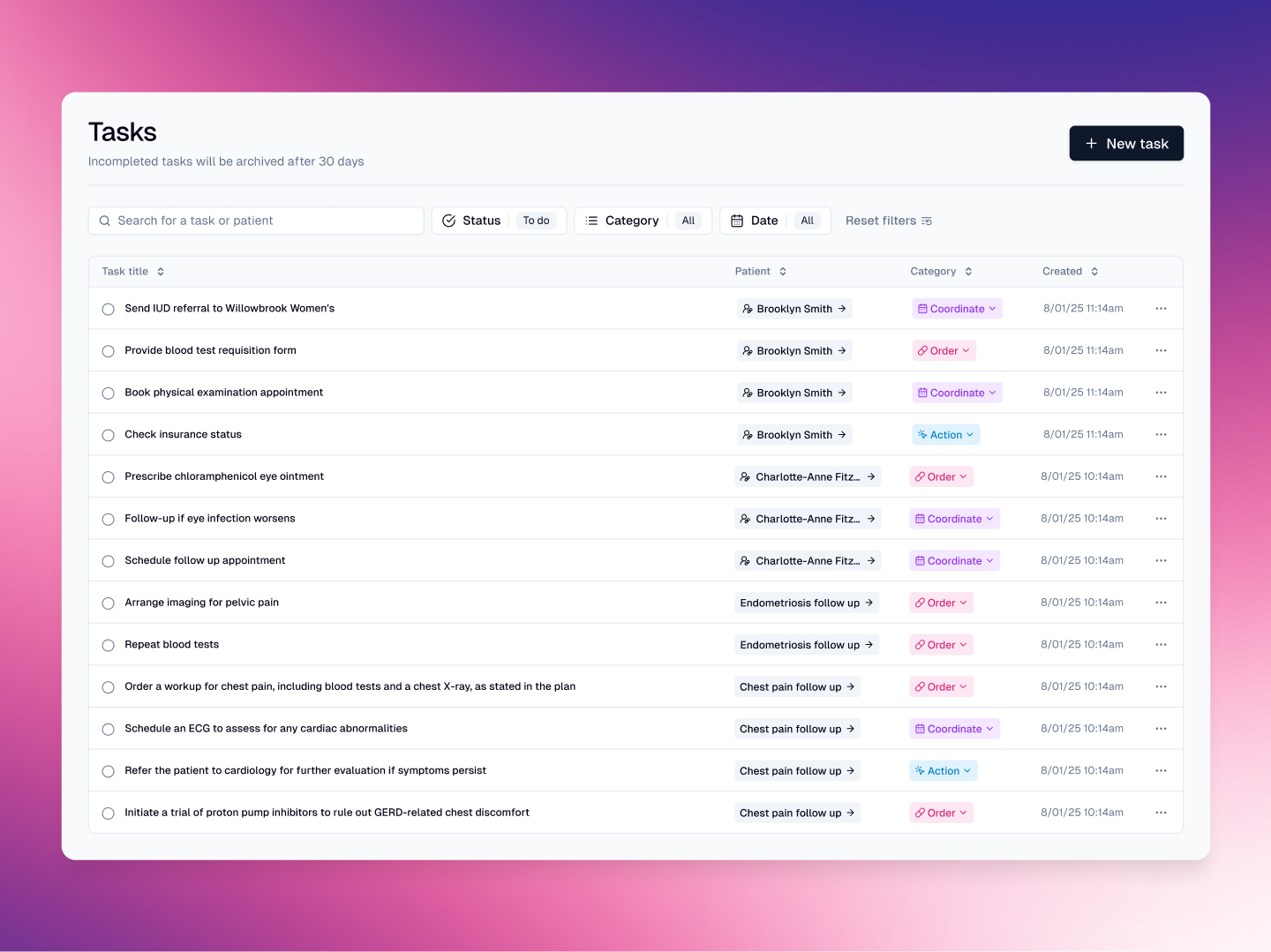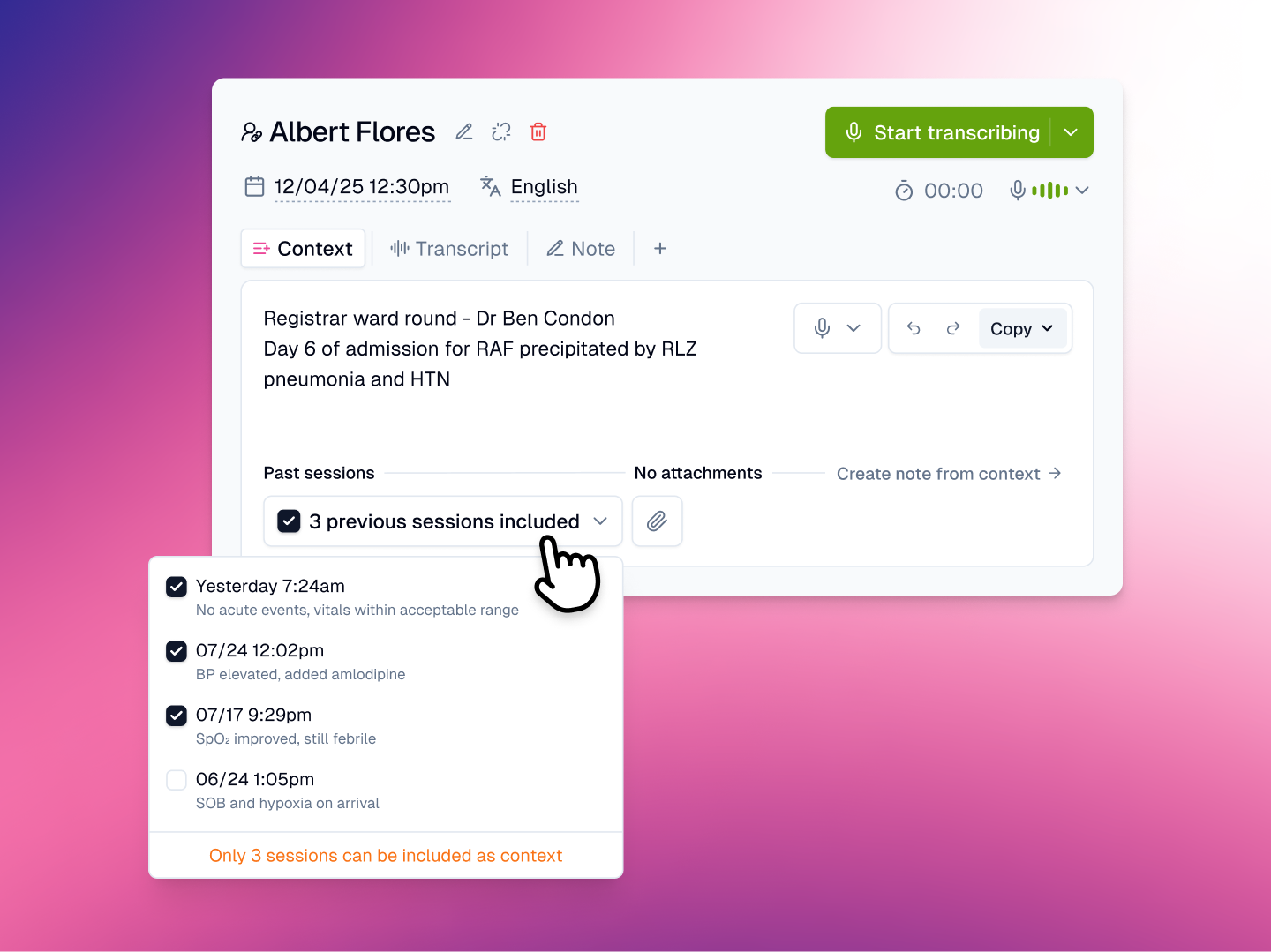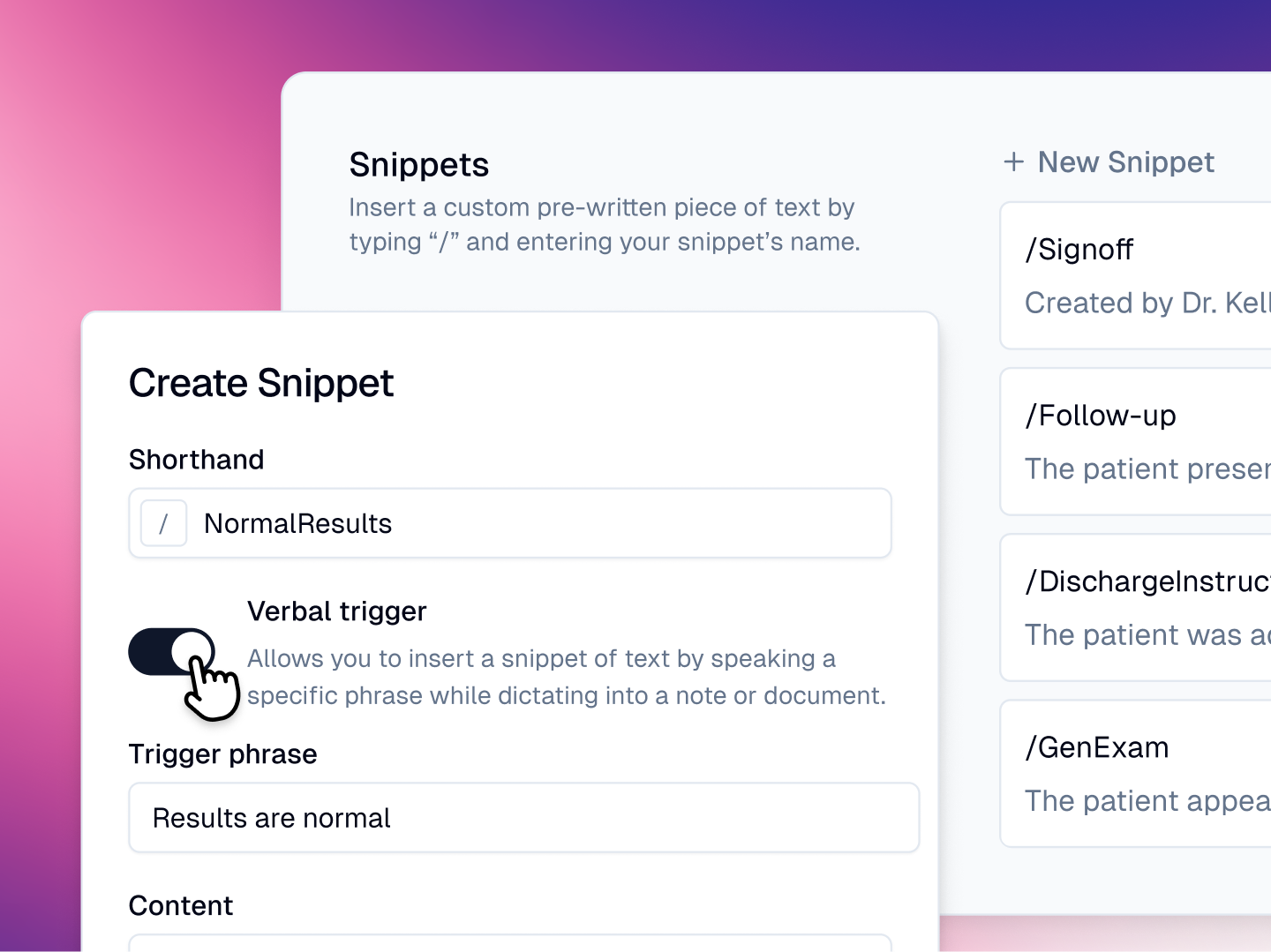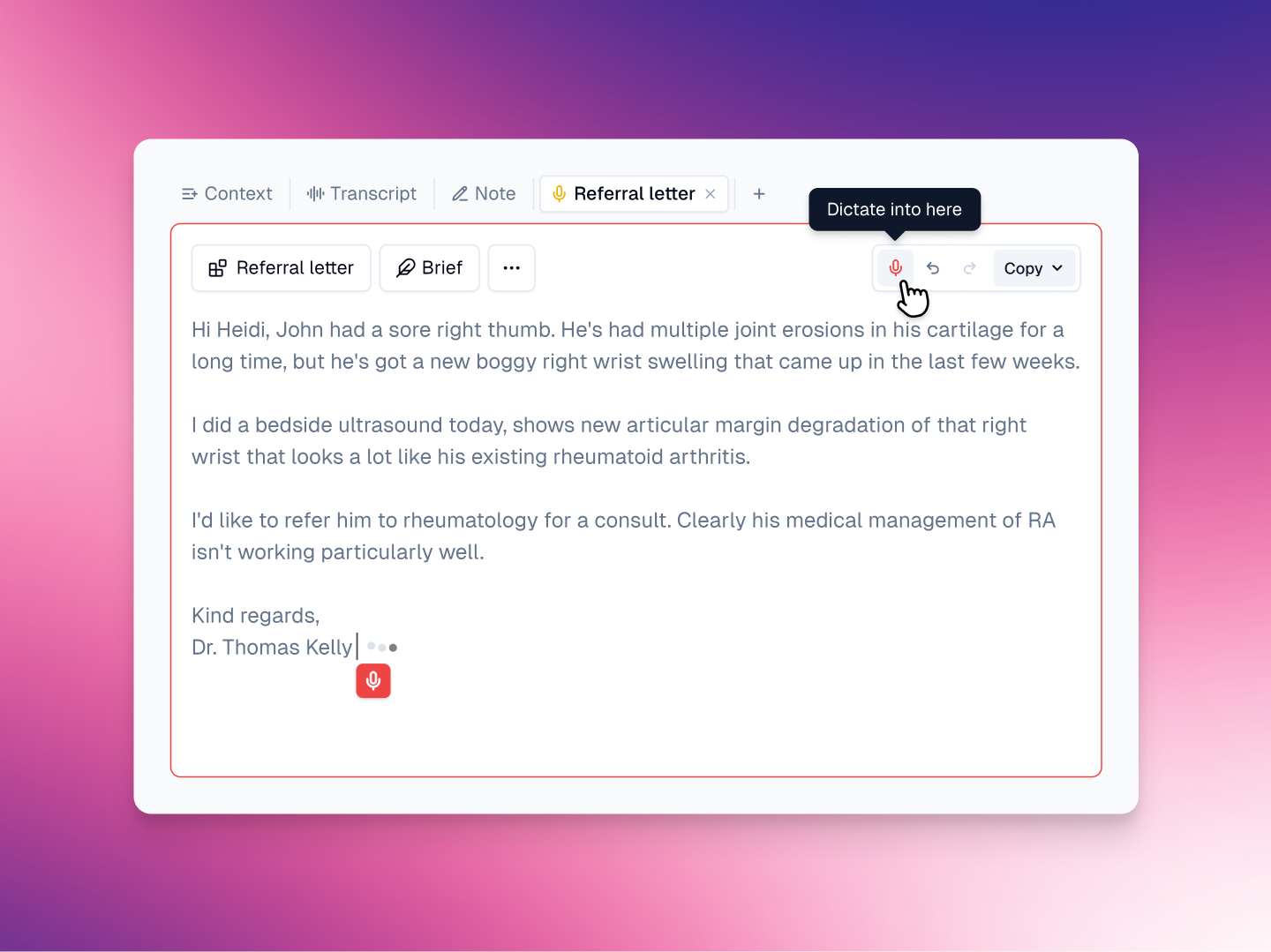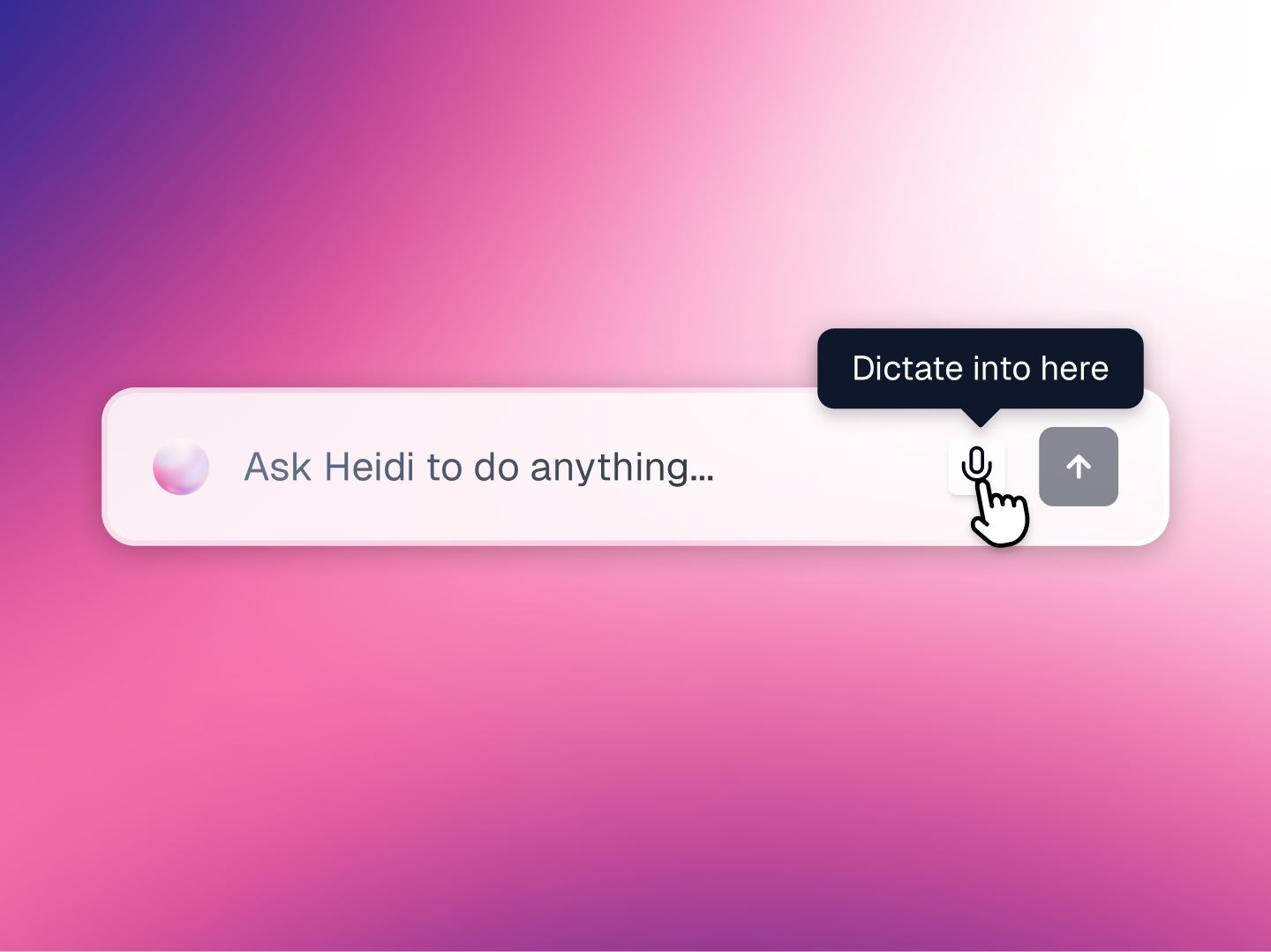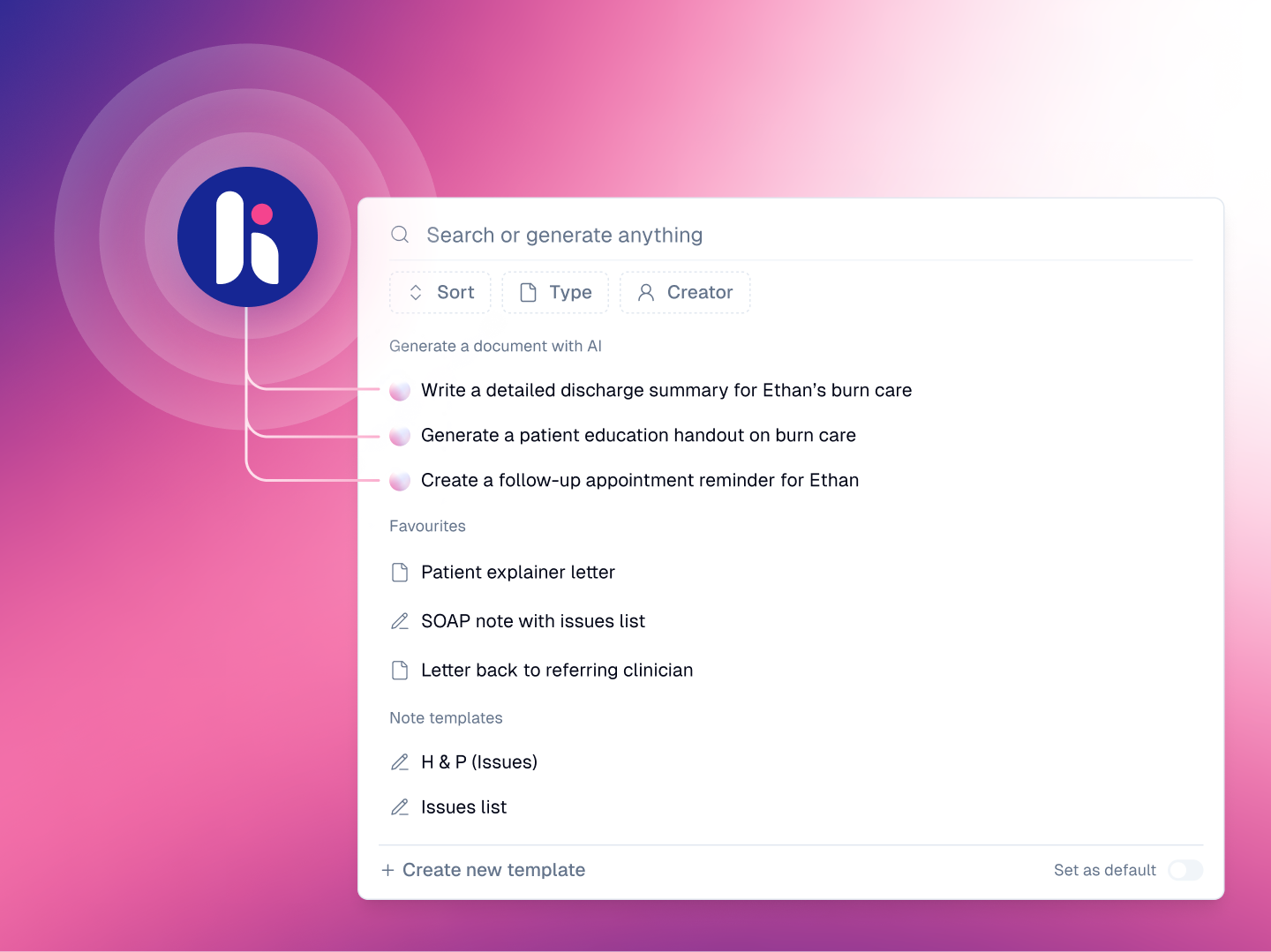Automated clinical tasks list
Tasks enables Heidi to automatically identify and organize action items from your clinical notes. Think, no more sticky notes, no more mental checklists, no more wondering, “Why is ‘Order CT scan for Mrs. Smith’ written in my calendar?”
With Tasks, everything you need to follow up on is neatly color-coded in an interactive list next to your note.
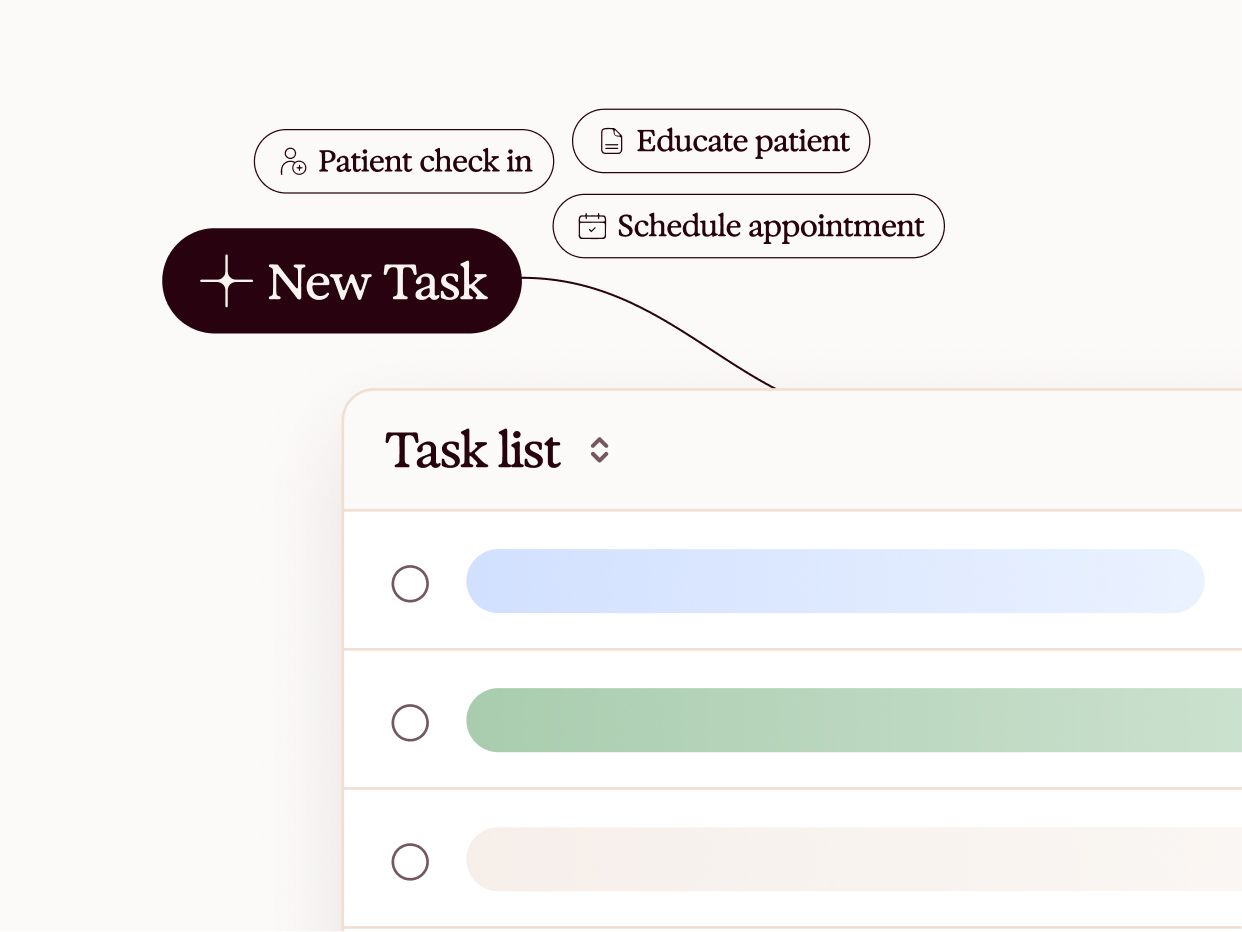
In the tasks panel, you can:
- Edit the description or Task type.
- Add new Tasks with the + icon at the bottom of the list.
- Cross items off the list after completion.
- Clarify the clinical rationale through highlighted evidence in the transcript.
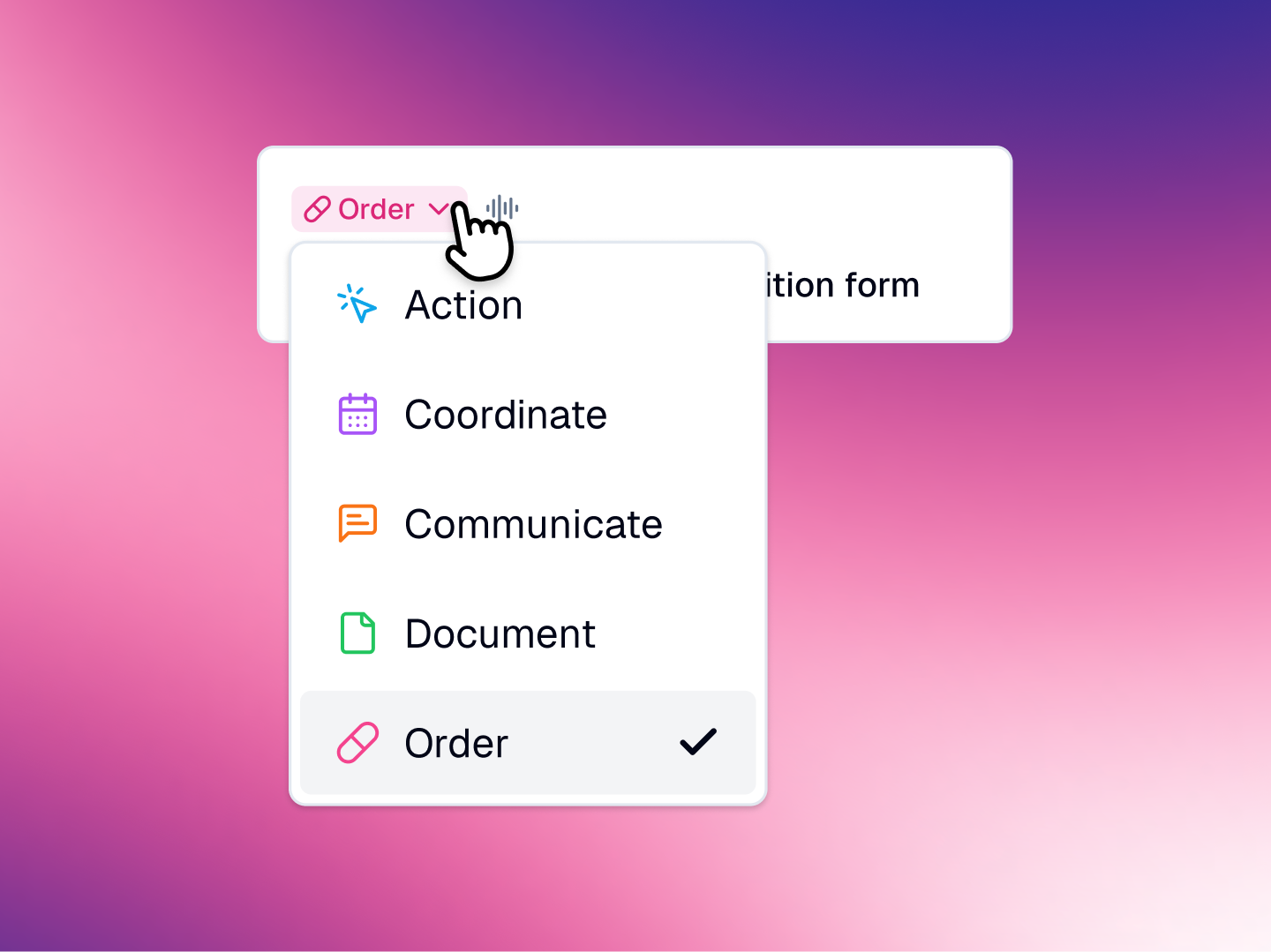
Tap on any suggested task to instantly view the exact point in the note or transcript where it was captured—so you can quickly confirm key details without scanning the full note.
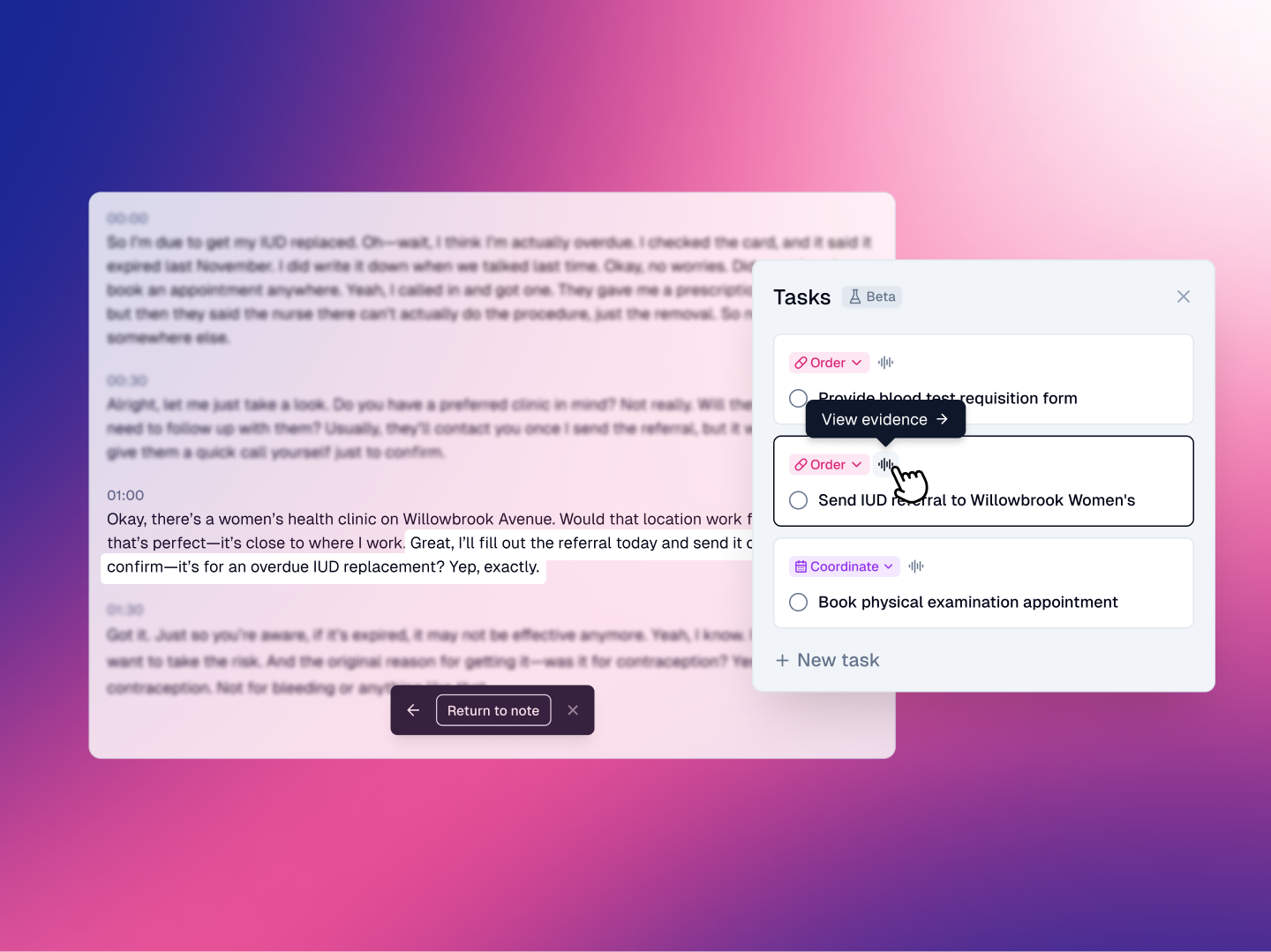
In the Tasks menu, you’ll find your full Master Task List—showing all outstanding action items across patients and sessions. The list is fully searchable, making it easy to track and manage follow-ups in one place.